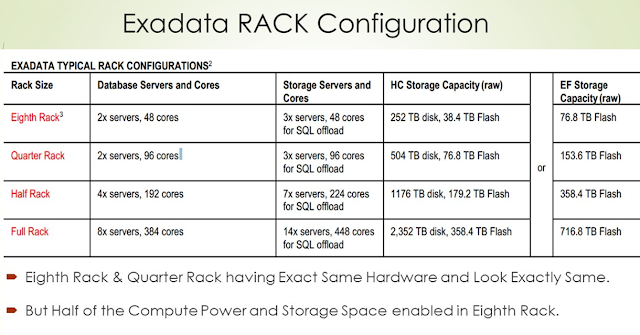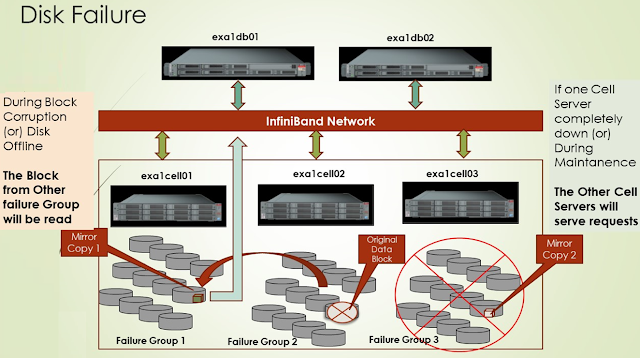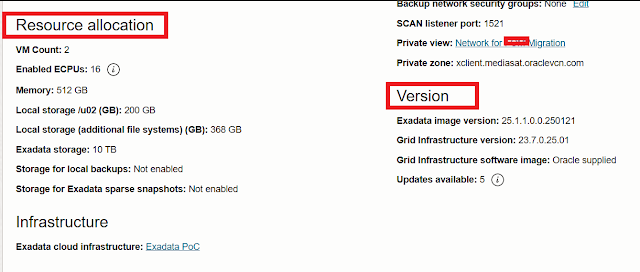[root@rac10-p ~]#
[root@rac10-p ~]#
[root@rac10-p ~]# df -h
Filesystem Size Used Avail Use% Mounted on
devtmpfs 5.8G 0 5.8G 0% /dev
tmpfs 5.8G 2.4G 3.4G 42% /dev/shm
tmpfs 5.8G 9.4M 5.8G 1% /run
tmpfs 5.8G 0 5.8G 0% /sys/fs/cgroup
/dev/mapper/ol-root 98G 9.9G 84G 11% /
/dev/nvme0n1p2 9.8G 339M 9.0G 4% /boot
/dev/mapper/ol-data02 92G 109M 87G 1% /data02
/dev/mapper/ol-u01 92G 7.1G 80G 9% /u01
/dev/mapper/ol-data01 92G 961M 86G 2% /data01
/dev/mapper/ol-u02 92G 564K 87G 1% /u02
/dev/mapper/ol-backup 196G 200M 186G 1% /backup
tmpfs 1.2G 12K 1.2G 1% /run/user/42
tmpfs 1.2G 0 1.2G 0% /run/user/0
tmpfs 1.2G 4.0K 1.2G 1% /run/user/54321
[root@rac10-p ~]#
Same as above, but with POSIX output format (-P) and neatly formatted into aligned columns using column -t.
[root@rac10-p ~]# df -hP | column -t
Filesystem Size Used Avail Use% Mounted on
devtmpfs 5.8G 0 5.8G 0% /dev
tmpfs 5.8G 2.4G 3.4G 42% /dev/shm
tmpfs 5.8G 9.4M 5.8G 1% /run
tmpfs 5.8G 0 5.8G 0% /sys/fs/cgroup
/dev/mapper/ol-root 98G 9.9G 84G 11% /
/dev/nvme0n1p2 9.8G 339M 9.0G 4% /boot
/dev/mapper/ol-data02 92G 109M 87G 1% /data02
/dev/mapper/ol-u01 92G 7.1G 80G 9% /u01
/dev/mapper/ol-data01 92G 961M 86G 2% /data01
/dev/mapper/ol-u02 92G 564K 87G 1% /u02
/dev/mapper/ol-backup 196G 200M 186G 1% /backup
tmpfs 1.2G 12K 1.2G 1% /run/user/42
tmpfs 1.2G 0 1.2G 0% /run/user/0
tmpfs 1.2G 4.0K 1.2G 1% /run/user/54321
parted
Opens the GNU parted interactive utility used for partitioning disks (especially GPT-based). You likely used it to create a new partition like /dev/nvme0n1p3.
[root@rac10-p ~]#
[root@rac10-p ~]# parted
GNU Parted 3.2
Using /dev/nvme0n1
Welcome to GNU Parted! Type 'help' to view a list of commands.
(parted)
(parted)
(parted)
(parted)
(parted) ^C
[root@rac10-p ~]#
[root@rac10-p ~]#
lvs -a
Lists all logical volumes (LVs), including hidden or inactive ones (due to -a).
[root@rac10-p ~]#
[root@rac10-p ~]# lvs -a
LV VG Attr LSize Pool Origin Data% Meta% Move Log Cpy%Sync Convert
backup ol -wi-ao---- 200.00g
data01 ol -wi-ao---- <93.13g
data02 ol -wi-ao---- <93.13g
root ol -wi-ao---- 100.00g
swap ol -wi-ao---- 46.56g
u01 ol -wi-ao---- <93.13g
u02 ol -wi-ao---- <93.13g
df -a
Shows disk usage including filesystems with zero size or pseudo filesystems (like /proc, /sys).
[root@rac10-p ~]# df -a
Filesystem 1K-blocks Used Available Use% Mounted on
sysfs 0 0 0 - /sys
proc 0 0 0 - /proc
devtmpfs 6004212 0 6004212 0% /dev
securityfs 0 0 0 - /sys/kernel/security
tmpfs 6035340 2506752 3528588 42% /dev/shm
devpts 0 0 0 - /dev/pts
tmpfs 6035340 9576 6025764 1% /run
tmpfs 6035340 0 6035340 0% /sys/fs/cgroup
cgroup 0 0 0 - /sys/fs/cgroup/systemd
pstore 0 0 0 - /sys/fs/pstore
bpf 0 0 0 - /sys/fs/bpf
cgroup 0 0 0 - /sys/fs/cgroup/cpu,cpuacct
cgroup 0 0 0 - /sys/fs/cgroup/blkio
cgroup 0 0 0 - /sys/fs/cgroup/misc
cgroup 0 0 0 - /sys/fs/cgroup/freezer
cgroup 0 0 0 - /sys/fs/cgroup/net_cls,net_prio
cgroup 0 0 0 - /sys/fs/cgroup/pids
cgroup 0 0 0 - /sys/fs/cgroup/hugetlb
cgroup 0 0 0 - /sys/fs/cgroup/rdma
cgroup 0 0 0 - /sys/fs/cgroup/perf_event
cgroup 0 0 0 - /sys/fs/cgroup/devices
cgroup 0 0 0 - /sys/fs/cgroup/memory
cgroup 0 0 0 - /sys/fs/cgroup/cpuset
none 0 0 0 - /sys/kernel/tracing
configfs 0 0 0 - /sys/kernel/config
/dev/mapper/ol-root 102627012 10345656 87038476 11% /
selinuxfs 0 0 0 - /sys/fs/selinux
systemd-1 - - - - /proc/sys/fs/binfmt_misc
debugfs 0 0 0 - /sys/kernel/debug
hugetlbfs 0 0 0 - /dev/hugepages
mqueue 0 0 0 - /dev/mqueue
fusectl 0 0 0 - /sys/fs/fuse/connections
binfmt_misc 0 0 0 - /proc/sys/fs/binfmt_misc
vmware-vmblock 0 0 0 - /run/vmblock-fuse
/dev/nvme0n1p2 10232668 346136 9362244 4% /boot
/dev/mapper/ol-data02 95533172 111516 90539020 1% /data02
/dev/mapper/ol-u01 95533172 7429996 83220540 9% /u01
/dev/mapper/ol-data01 95533172 983836 89666700 2% /data01
/dev/mapper/ol-u02 95533172 564 90649972 1% /u02
/dev/mapper/ol-backup 205315524 204528 194625236 1% /backup
sunrpc 0 0 0 - /var/lib/nfs/rpc_pipefs
tmpfs 1207068 12 1207056 1% /run/user/42
tmpfs 1207068 0 1207068 0% /run/user/0
tmpfs 1207068 4 1207064 1% /run/user/54321
[root@rac10-p ~]# df -h
Filesystem Size Used Avail Use% Mounted on
devtmpfs 5.8G 0 5.8G 0% /dev
tmpfs 5.8G 2.4G 3.4G 42% /dev/shm
tmpfs 5.8G 9.4M 5.8G 1% /run
tmpfs 5.8G 0 5.8G 0% /sys/fs/cgroup
/dev/mapper/ol-root 98G 9.9G 84G 11% /
/dev/nvme0n1p2 9.8G 339M 9.0G 4% /boot
/dev/mapper/ol-data02 92G 109M 87G 1% /data02
/dev/mapper/ol-u01 92G 7.1G 80G 9% /u01
/dev/mapper/ol-data01 92G 961M 86G 2% /data01
/dev/mapper/ol-u02 92G 564K 87G 1% /u02
/dev/mapper/ol-backup 196G 200M 186G 1% /backup
tmpfs 1.2G 12K 1.2G 1% /run/user/42
tmpfs 1.2G 0 1.2G 0% /run/user/0
tmpfs 1.2G 4.0K 1.2G 1% /run/user/54321
lsblk
Lists all block devices (disks, partitions, LVMs) in a tree view. Very useful to view disks, partitions, and LVM structure.
[root@rac10-p ~]# lsblk
NAME MAJ:MIN RM SIZE RO TYPE MOUNTPOINT
sr0 11:0 1 11.6G 0 rom
nvme0n1 259:0 0 800G 0 disk
├─nvme0n1p1 259:1 0 719.1G 0 part
│ ├─ol-root 252:0 0 100G 0 lvm /
│ ├─ol-swap 252:1 0 46.6G 0 lvm [SWAP]
│ ├─ol-u02 252:2 0 93.1G 0 lvm /u02
│ ├─ol-u01 252:3 0 93.1G 0 lvm /u01
│ ├─ol-data01 252:4 0 93.1G 0 lvm /data01
│ ├─ol-data02 252:5 0 93.1G 0 lvm /data02
│ └─ol-backup 252:6 0 200G 0 lvm /backup
└─nvme0n1p2 259:2 0 10G 0 part /boot
vgs
Lists information about all Volume Groups (VGs) on the system, like size, number of LVs, etc.
[root@rac10-p ~]# vgs
VG #PV #LV #SN Attr VSize VFree
ol 1 7 0 wz--n- 719.08g 4.00m
fdisk /dev/nvme0n1
Starts fdisk utility to manage partitions on the specified disk. Used for MBR-style partitioning (non-GPT).
You likely created partition /dev/nvme0n1p3 here.
[root@rac10-p ~]# fdisk /dev/nvme0n1
Welcome to fdisk (util-linux 2.32.1).
Changes will remain in memory only, until you decide to write them.
Be careful before using the write command.
Command (m for help): p
Disk /dev/nvme0n1: 800 GiB, 858993459200 bytes, 1677721600 sectors
Units: sectors of 1 * 512 = 512 bytes
Sector size (logical/physical): 512 bytes / 512 bytes
I/O size (minimum/optimal): 512 bytes / 512 bytes
Disklabel type: dos
Disk identifier: 0x441c82c3
Device Boot Start End Sectors Size Id Type
/dev/nvme0n1p1 2048 1508034559 1508032512 719.1G 8e Linux LVM
/dev/nvme0n1p2 * 1508034560 1529006079 20971520 10G 83 Linux
Command (m for help): n
Partition type
p primary (2 primary, 0 extended, 2 free)
e extended (container for logical partitions)
Select (default p): p
Partition number (3,4, default 3):
First sector (1529006080-1677721599, default 1529006080):
Last sector, +sectors or +size{K,M,G,T,P} (1529006080-1677721599, default 1677721599):
Created a new partition 3 of type 'Linux' and of size 70.9 GiB.
Command (m for help): t
Partition number (1-3, default 3):
Hex code (type L to list all codes): 8e
Changed type of partition 'Linux' to 'Linux LVM'.
Command (m for help): p
Disk /dev/nvme0n1: 800 GiB, 858993459200 bytes, 1677721600 sectors
Units: sectors of 1 * 512 = 512 bytes
Sector size (logical/physical): 512 bytes / 512 bytes
I/O size (minimum/optimal): 512 bytes / 512 bytes
Disklabel type: dos
Disk identifier: 0x441c82c3
Device Boot Start End Sectors Size Id Type
/dev/nvme0n1p1 2048 1508034559 1508032512 719.1G 8e Linux LVM
/dev/nvme0n1p2 * 1508034560 1529006079 20971520 10G 83 Linux
/dev/nvme0n1p3 1529006080 1677721599 148715520 70.9G 8e Linux LVM
Command (m for help): w
The partition table has been altered.
Syncing disks.
[root@rac10-p ~]# lsblk
NAME MAJ:MIN RM SIZE RO TYPE MOUNTPOINT
sr0 11:0 1 11.6G 0 rom
nvme0n1 259:0 0 800G 0 disk
├─nvme0n1p1 259:1 0 719.1G 0 part
│ ├─ol-root 252:0 0 100G 0 lvm /
│ ├─ol-swap 252:1 0 46.6G 0 lvm [SWAP]
│ ├─ol-u02 252:2 0 93.1G 0 lvm /u02
│ ├─ol-u01 252:3 0 93.1G 0 lvm /u01
│ ├─ol-data01 252:4 0 93.1G 0 lvm /data01
│ ├─ol-data02 252:5 0 93.1G 0 lvm /data02
│ └─ol-backup 252:6 0 200G 0 lvm /backup
├─nvme0n1p2 259:2 0 10G 0 part /boot
└─nvme0n1p3 259:3 0 70.9G 0 part
pvcreate /dev/nvme0n1p3
Initializes the partition as a Physical Volume (PV) for LVM.
[root@rac10-p ~]# pvcreate /dev/nvme0n1p3
Physical volume "/dev/nvme0n1p3" successfully created.
[root@rac10-p ~]# lsblk
NAME MAJ:MIN RM SIZE RO TYPE MOUNTPOINT
sr0 11:0 1 11.6G 0 rom
nvme0n1 259:0 0 800G 0 disk
├─nvme0n1p1 259:1 0 719.1G 0 part
│ ├─ol-root 252:0 0 100G 0 lvm /
│ ├─ol-swap 252:1 0 46.6G 0 lvm [SWAP]
│ ├─ol-u02 252:2 0 93.1G 0 lvm /u02
│ ├─ol-u01 252:3 0 93.1G 0 lvm /u01
│ ├─ol-data01 252:4 0 93.1G 0 lvm /data01
│ ├─ol-data02 252:5 0 93.1G 0 lvm /data02
│ └─ol-backup 252:6 0 200G 0 lvm /backup
├─nvme0n1p2 259:2 0 10G 0 part /boot
└─nvme0n1p3 259:3 0 70.9G 0 part
vgcreate ol1 /dev/nvme0n1p3
Creates a Volume Group (VG) named ol1 using the physical volume /dev/nvme0n1p3.
[root@rac10-p ~]# vgcreate ol1 /dev/nvme0n1p3
Volume group "ol1" successfully created
vgs
Verifies the volume group was created and shows its size, free space, etc.
[root@rac10-p ~]# vgs
VG #PV #LV #SN Attr VSize VFree
ol 1 7 0 wz--n- 719.08g 4.00m
ol1 1 0 0 wz--n- 70.91g 70.91g
[root@rac10-p ~]# lvcreate -L +1G -n arch_lv ol1
Logical volume "arch_lv" created.
[root@rac10-p ~]# df -h
Filesystem Size Used Avail Use% Mounted on
devtmpfs 5.8G 0 5.8G 0% /dev
tmpfs 5.8G 2.4G 3.4G 42% /dev/shm
tmpfs 5.8G 9.4M 5.8G 1% /run
tmpfs 5.8G 0 5.8G 0% /sys/fs/cgroup
/dev/mapper/ol-root 98G 9.9G 83G 11% /
/dev/nvme0n1p2 9.8G 339M 9.0G 4% /boot
/dev/mapper/ol-data02 92G 109M 87G 1% /data02
/dev/mapper/ol-u01 92G 7.1G 80G 9% /u01
/dev/mapper/ol-data01 92G 961M 86G 2% /data01
/dev/mapper/ol-u02 92G 564K 87G 1% /u02
/dev/mapper/ol-backup 196G 200M 186G 1% /backup
tmpfs 1.2G 12K 1.2G 1% /run/user/42
tmpfs 1.2G 0 1.2G 0% /run/user/0
tmpfs 1.2G 4.0K 1.2G 1% /run/user/54321
[root@rac10-p ~]# df -Th
Filesystem Type Size Used Avail Use% Mounted on
devtmpfs devtmpfs 5.8G 0 5.8G 0% /dev
tmpfs tmpfs 5.8G 2.4G 3.4G 42% /dev/shm
tmpfs tmpfs 5.8G 9.4M 5.8G 1% /run
tmpfs tmpfs 5.8G 0 5.8G 0% /sys/fs/cgroup
/dev/mapper/ol-root ext3 98G 9.9G 83G 11% /
/dev/nvme0n1p2 ext3 9.8G 339M 9.0G 4% /boot
/dev/mapper/ol-data02 ext3 92G 109M 87G 1% /data02
/dev/mapper/ol-u01 ext3 92G 7.1G 80G 9% /u01
/dev/mapper/ol-data01 ext3 92G 961M 86G 2% /data01
/dev/mapper/ol-u02 ext3 92G 564K 87G 1% /u02
/dev/mapper/ol-backup ext3 196G 200M 186G 1% /backup
tmpfs tmpfs 1.2G 12K 1.2G 1% /run/user/42
tmpfs tmpfs 1.2G 0 1.2G 0% /run/user/0
tmpfs tmpfs 1.2G 4.0K 1.2G 1% /run/user/54321
[root@rac10-p ~]#
mkfs.ext4 /dev/ol1/arch_lv
Formats the logical volume with the EXT4 filesystem.
[root@rac10-p ~]# mkfs.ext4 /dev/ol1/arch_lv
mke2fs 1.45.6 (20-Mar-2020)
Creating filesystem with 262144 4k blocks and 65536 inodes
Filesystem UUID: eacb7ee0-cedc-483c-a0c1-cfdce6c73b06
Superblock backups stored on blocks:
32768, 98304, 163840, 229376
Allocating group tables: done
Writing inode tables: done
Creating journal (8192 blocks): done
Writing superblocks and filesystem accounting information: done
mkdir /arch
Creates a directory to use as a mount point.
[root@rac10-p ~]# mkdir /arch
[root@rac10-p ~]#
[root@rac10-p ~]# mount /dev/ol1/arch_lv /arch
[root@rac10-p ~]# df -Th
Filesystem Type Size Used Avail Use% Mounted on
devtmpfs devtmpfs 5.8G 0 5.8G 0% /dev
tmpfs tmpfs 5.8G 2.4G 3.4G 42% /dev/shm
tmpfs tmpfs 5.8G 9.4M 5.8G 1% /run
tmpfs tmpfs 5.8G 0 5.8G 0% /sys/fs/cgroup
/dev/mapper/ol-root ext3 98G 9.9G 83G 11% /
/dev/nvme0n1p2 ext3 9.8G 339M 9.0G 4% /boot
/dev/mapper/ol-data02 ext3 92G 109M 87G 1% /data02
/dev/mapper/ol-u01 ext3 92G 7.1G 80G 9% /u01
/dev/mapper/ol-data01 ext3 92G 961M 86G 2% /data01
/dev/mapper/ol-u02 ext3 92G 564K 87G 1% /u02
/dev/mapper/ol-backup ext3 196G 200M 186G 1% /backup
tmpfs tmpfs 1.2G 12K 1.2G 1% /run/user/42
tmpfs tmpfs 1.2G 0 1.2G 0% /run/user/0
tmpfs tmpfs 1.2G 4.0K 1.2G 1% /run/user/54321
/dev/mapper/ol1-arch_lv ext4 974M 24K 907M 1% /arch
cat /etc/fstab
Displays the file that controls persistent mounts on boot. You would add an entry here to make the mount survive reboot.
[root@rac10-p ~]# cat /etc/fstab
#
# /etc/fstab
# Created by anaconda on Mon Jul 8 05:53:07 2024
#
# Accessible filesystems, by reference, are maintained under '/dev/disk/'.
# See man pages fstab(5), findfs(8), mount(8) and/or blkid(8) for more info.
#
# After editing this file, run 'systemctl daemon-reload' to update systemd
# units generated from this file.
#
/dev/mapper/ol-root / ext3 defaults 1 1
/dev/mapper/ol-backup /backup ext3 defaults 1 2
UUID=6f3446f6-c314-438e-ac81-6a009e92a03f /boot ext3 defaults 1 2
/dev/mapper/ol-data01 /data01 ext3 defaults 1 2
/dev/mapper/ol-data02 /data02 ext3 defaults 1 2
/dev/mapper/ol-u01 /u01 ext3 defaults 1 2
/dev/mapper/ol-u02 /u02 ext3 defaults 1 2
/dev/mapper/ol-swap none swap defaults 0 0
[root@rac10-p ~]# vi /etc/fstab
mount -a
Forces a re-evaluation of all entries in /etc/fstab. If your new mount entry is added there, it will be mounted now.
[root@rac10-p ~]# mount -a
[root@rac10-p ~]#
[root@rac10-p ~]#
[root@rac10-p ~]# cat /etc/fstab
#
# /etc/fstab
# Created by anaconda on Mon Jul 8 05:53:07 2024
#
# Accessible filesystems, by reference, are maintained under '/dev/disk/'.
# See man pages fstab(5), findfs(8), mount(8) and/or blkid(8) for more info.
#
# After editing this file, run 'systemctl daemon-reload' to update systemd
# units generated from this file.
#
/dev/mapper/ol-root / ext3 defaults 1 1
/dev/mapper/ol-backup /backup ext3 defaults 1 2
UUID=6f3446f6-c314-438e-ac81-6a009e92a03f /boot ext3 defaults 1 2
/dev/mapper/ol-data01 /data01 ext3 defaults 1 2
/dev/mapper/ol-data02 /data02 ext3 defaults 1 2
/dev/mapper/ol-u01 /u01 ext3 defaults 1 2
/dev/mapper/ol-u02 /u02 ext3 defaults 1 2
/dev/mapper/ol-swap none swap defaults 0 0
/dev/ol1/arch_lv /arch ext4 defaults 0 0
[root@rac10-p ~]# df -Th
Filesystem Type Size Used Avail Use% Mounted on
devtmpfs devtmpfs 5.8G 0 5.8G 0% /dev
tmpfs tmpfs 5.8G 2.4G 3.4G 42% /dev/shm
tmpfs tmpfs 5.8G 9.4M 5.8G 1% /run
tmpfs tmpfs 5.8G 0 5.8G 0% /sys/fs/cgroup
/dev/mapper/ol-root ext3 98G 9.9G 83G 11% /
/dev/nvme0n1p2 ext3 9.8G 339M 9.0G 4% /boot
/dev/mapper/ol-data02 ext3 92G 109M 87G 1% /data02
/dev/mapper/ol-u01 ext3 92G 7.1G 80G 9% /u01
/dev/mapper/ol-data01 ext3 92G 961M 86G 2% /data01
/dev/mapper/ol-u02 ext3 92G 564K 87G 1% /u02
/dev/mapper/ol-backup ext3 196G 200M 186G 1% /backup
tmpfs tmpfs 1.2G 12K 1.2G 1% /run/user/42
tmpfs tmpfs 1.2G 0 1.2G 0% /run/user/0
tmpfs tmpfs 1.2G 4.0K 1.2G 1% /run/user/54321
/dev/mapper/ol1-arch_lv ext4 974M 24K 907M 1% /arch