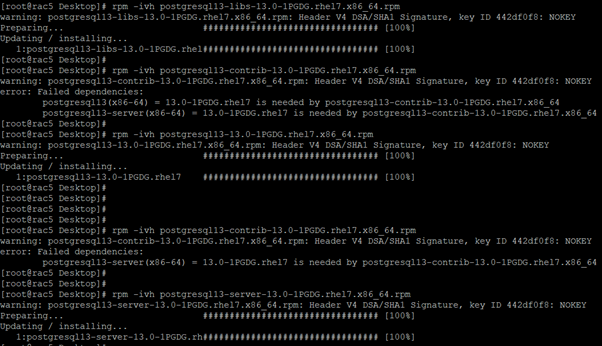PostgreSQL-11 Text Mode/RUN
file Installation
To specify that the installer should run in text mode,
include the –mode text command line option when invoking the installer.
Text-mode installations are useful if you need to install on a remote server
using ssh tunneling (and have access to a minimal amount of bandwidth), or if
you do not have access to a graphical interface.
In text mode, the installer uses a series of command line
questions to establish the configuration parameters. Text-mode installations
are valid only on Linux or Mac systems.
You must assume superuser privileges before performing a
text-mode installation. At any point during the installation process, you can
press Ctrl-C to abort the installation.
To perform a text-mode installation on a Linux system,
navigate to the directory that contains the installation binary file and enter:
Go to the location of PostgreSQL 11 installer(PostgreSQL-11.7-1-linux-x64-installer.run)
and run the installer in text mode as below
[root@rac7 PostgreSQL]# ./PostgreSQL-11.7-1-linux-x64-installer.run --mode text
Please select the installation language
[1] English - English
[2] French - Français
[3] German - Deutsch
[4] Italian - Italiano
[5] Spanish - Español
Please choose an option [1] : 1
---------------------------------------------------------------------------
Welcome to the PostgreSQL Setup Wizard.
Please specify the directory where PostgreSQL will be installed.
Note: Provide the base directory for installation
We have provided “/u02/PostgreSQL/11”
Installation Directory [/opt/2ndQuadrant/PostgreSQL]: /u02/PostgreSQL/11
----------------------------------------------------------------------------
to install. Click Next when you are ready to continue.
PostgreSQL 11 : Y (Cannot be edited)
OmniDB [y/N] : y
pl-languages [y/N] : y
Is the selection above correct? [Y/n]: Y
---------------------------------------------------------------------------
Data Directory
Installer will initialize the PostgreSQL database in this directory. If it
already exists, this directory must be empty.
Note: Provide the data
directory location We have provided /u02/PostgreSQL/11/data
PostgreSQL Data Directory [/u02/PostgreSQL/11/11/data]: /u02/PostgreSQL/11/data
----------------------------------------------------------------------------
PostgreSQL Port
Note: provide
the port number
Specify a listener port for
the service. When prompted, enter the Port that the PostgreSQL service will
monitor for connections. By default, PostgreSQL chooses the first available
port
(leave as-is if you are unsure what to enter)
PostgreSQL Server Port [5433]:
---------------------------------------------------------------------------
Postgres User Password
Note: You must provide a
password for the database superuser . The specified password must conform to
any security policies (minimum length, use of special characters, and so on) in
place on the host. After entering a password in the Password field, confirm the
password and press Enter to continue.
Re-enter password :
---------------------------------------------------------------------------
Password for Database Superuser
Password :
Re-enter password :
---------------------------------------------------------------------------
Installation Summary
You are about to install PostgreSQL.
Please review the below information:
Installation Directory: /u02/PostgreSQL/11
PostgreSQL Data Directory: /u02/PostgreSQL/11/data
PostgreSQL Port: 5433
Click next if the information is correct
Press [Enter] to continue:
----------------------------------------------------------------------------
Please wait while Setup installs PostgreSQL on your
computer.
Installing
0% ______________ 50%
______________ 100%
#########################################
----------------------------------------------------------------------------
Setup has finished installing PostgreSQL on your computer.
Show readme file [Y/n]: Y
Welcome to Postgres Installer by 2ndQuadrant
============================================
is digitally signed and certified by 2ndQuadrant. The installer is currently
available for PostgreSQL versions 9.5, 9.6, 10, 11 and 12. Postgres Installer
has the ability to run in graphical, command line, or quiet installation modes
for Windows, macOS and Linux.
========
are in pipeline and will be available in upcoming releases.
. PostGIS
. OpenSSL
. Python3
. Zlib
. LDAP
. Kerberos
Press [Enter] to continue:
. ICU
. Perl
. Tcl
. LLVM
https://www.2ndquadrant.com/en/resources/postgresql-installer-2ndquadrant/
==============================
should hold true for your platform.
. Start: sudo service "postgresql-2ndQ-11" start
. Stop: sudo service "postgresql-2ndQ-11" stop
==============================
. Change directory: cd /u02/PostgreSQL/11/11/bin
. Connect with PostgreSQL by via psql client: ./psql -U postgres -d postgres -p
5433
during installation on Database Superuser Password screen
Once connected, you can key in SQL queries as you like. Please refer to psql
documentation for help on using psql client.
================================
management tool. OmniDB allows users to manage multiple databases in a unified
workspace with a user-friendly and fast-performing interface. Despite its light
Press [Enter] to continue:
design, OmniDB is a reliable and comprehensive web tool with many facilitating
characteristics to easily add, edit and manage multiple databases
==================
. Start OmniDB server: ./omnidb-server
. Port number will be shown inside the terminal once server is started
. Open your favorite browser and type in following URL to connect with OmniDB:
http://localhost:Port_Number --default OmniDB port is 8000
. Once you can see the OmniDB login screen please enter following credentials
User name = admin
Password = admin
https://omnidb.org/en/documentation-en/
. https://www.2ndquadrant.com/en/resources/omnidb/
. https://www.omnidb.org/en/
Press [Enter] to continue:
============================
database. It add support for geographic objects allowing location queries to be
run in SQL.
. CREATE EXTENSION fuzzystrmatch; -- needed for postgis_tiger_geocoder
-- optional used by postgis_tiger_geocoder,
-- or can be used standalone
. CREATE EXTENSION postgis_tiger_geocoder;
. CREATE EXTENSION postgis_topology;
placed it. Path to default GDAL DATA directory is listed below:
. /u02/PostgreSQL/11/11/gdal
(https://postgis.net/docs/postgis_gdal_datapath.html) on how you can configure
GDAL DATA directory for your platform.
https://postgis.net/
===================
ICU stands for International Components for Unicode. It provide the ability to
handle postgres database and run queries on your local language i,e.
. French
. German
. Italian
Press [Enter] to continue:
supported
. select * from pg_collation;
====================
PL/Perl (Procedural Language/Perl) is a procedural language supported by the
PostgreSQL RDBMS.
PL/Perl, as an imperative programming language, allows more control than the
relational algebra of SQL. Programs created in the PL/Perl language are called
functions and can use most of the features that the Perl programming language
provides,
===============
. Open terminal
Press [Enter] to continue:
. Connect to 'psql'
. Run query 'CREATE LANGUAGE plperl;'
===================
PL/Tcl is a loadable procedural language for the PostgreSQL database system that
enables the Tcl language to be used to write functions and trigger procedures.
==============
. Open terminal
. Connect to 'psql'
. Run query 'CREATE LANGUAGE pltcl;'
====
Just-in-Time (JIT) compilation is the process of turning some form of
interpreted program evaluation into a native program, LLVM has support for
optimizing generated code. Some of the optimizations are cheap enough to be
Press [Enter] to continue:
performed whenever JIT is used, while others are only beneficial for
longer-running queries. long running queries that are CPU bound will benefit
from JIT compilation
. insert INTO t1 (id) select * from generate_series(1, 10000000);
. set jit = 'on'; set jit_above_cost = 10; set jit_inline_above_cost = 10; set
jit_optimize_above_cost = 10;
. explain analyze select count(*) from t1; -- See JIT section for results
. explain (analyze, verbose, buffers) select count(*) from t1; -- See JIT
section for results
========================
For bug reports and feedback, please contact via pginstaller@2ndquadrant.com or
use our contact form on our Postgres Installer page:
https://www.2ndquadrant.com/en/resources/postgresql-installer-2ndquadrant/
Press [Enter] to continue:
Press [Enter] to continue:
==========
Oxford Business Park North
Oxford, OX4 2JZ
United Kingdom
Fax: +44 870 838 1077
Email: info@2ndQuadrant.com
[root@rac7 PostgreSQL]#
[root@rac7 PostgreSQL]#
[root@rac7 PostgreSQL]#
[root@rac7 PostgreSQL]#
After the installation, you need to set environment
variables. There is a pg_env.sh file in which all environment variables are
exported in /u02/PostgreSQL/11
(which base installation directory). You can run that file to set env settings
Or you can set it in .bash_profile where every postgres user login env file
gets run.
Open the bash file $vi .bash_profile and Enter the
below line:
source /u02/PostgreSQL/11/pg_env.sh